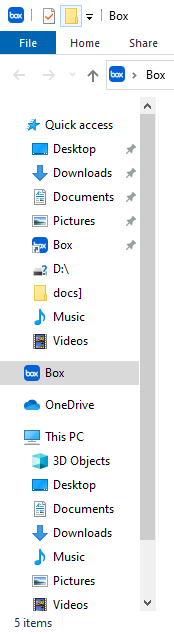Mac
1. Click on this link. It will take you to the Box website which has links to download the application for macOS.
2. Click “Download Box Drive for Mac” near the middle of the page.
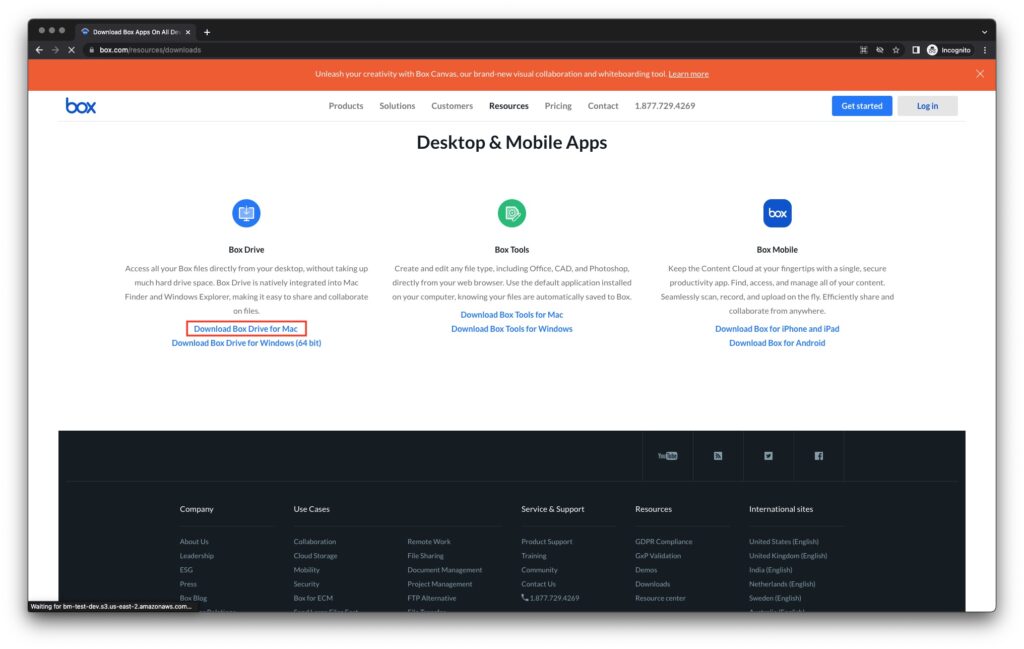
3. This will download a file called “BoxDrive.pkg”. Click the button in the bottom left to open your download.
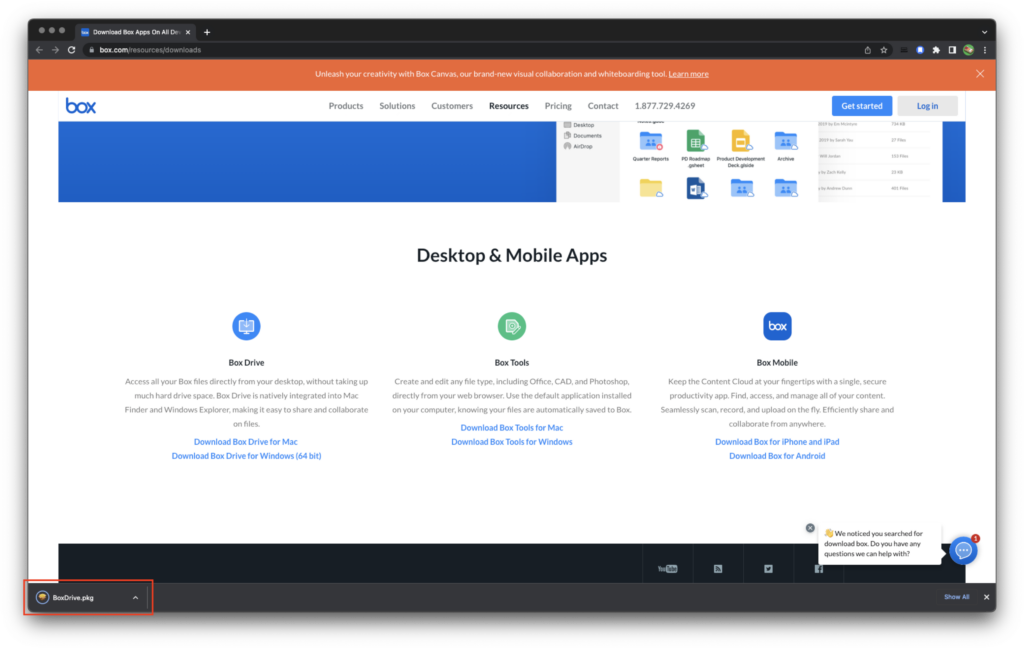
4. This will open the Installer. Click Continue > Install and enter your password/fingerprint to allow the install. This will take a few minutes.
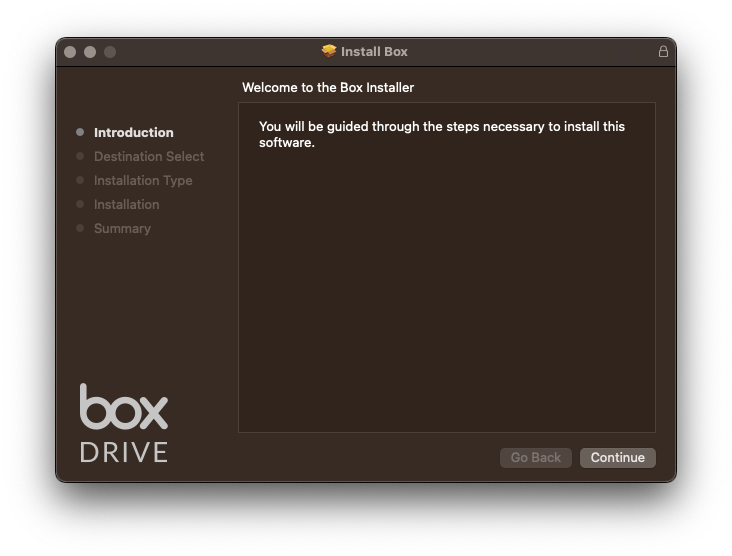
5. After opening the application, it will prompt you to log in. Use your @ucsb.edu email to log in.
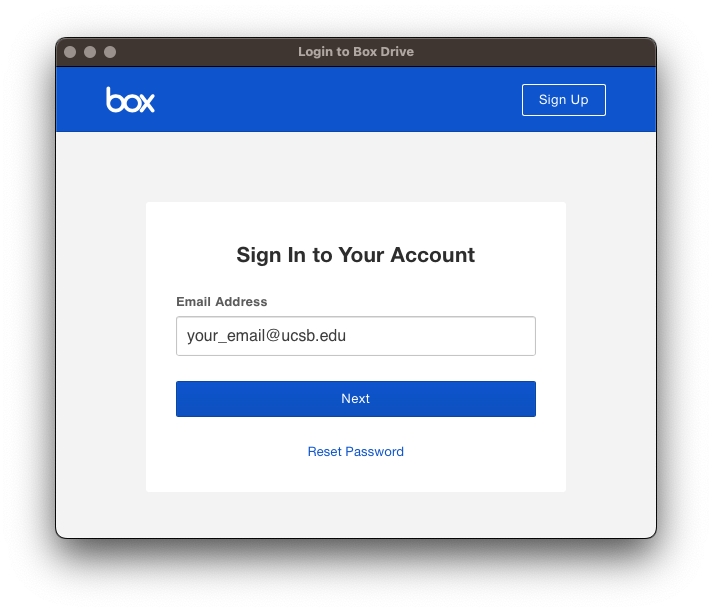
6. Once you put in your email and click “Next”, it will take you to log in through the UCSB portal. Log in as normal and authenticate using Duo if needed.
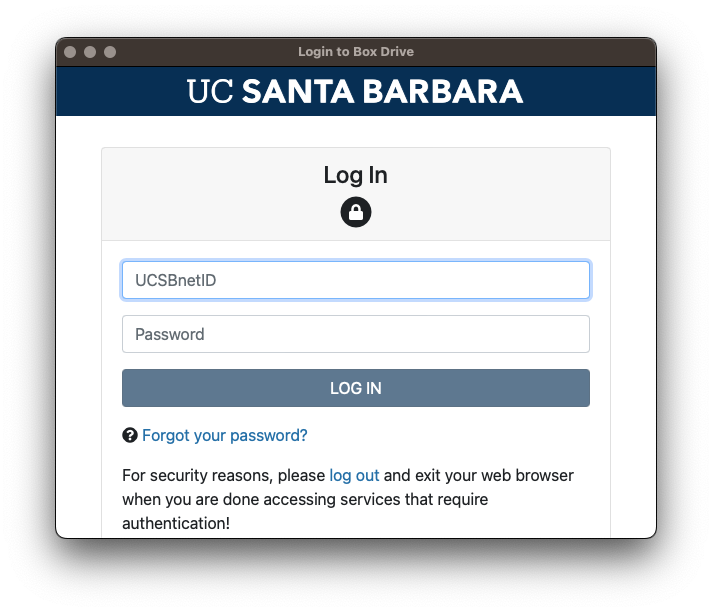
7. After successfully logging in, you now have access Box in Finder.
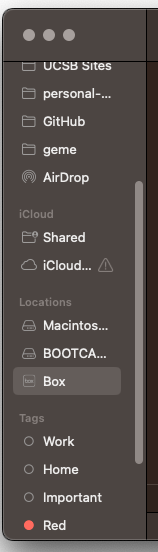
Windows
1. Click on this link. It will take you to the Box website which has links to download the application for Windows.
2. Click “Download Box Drive for Windows (64 bit)” near the middle of the page.
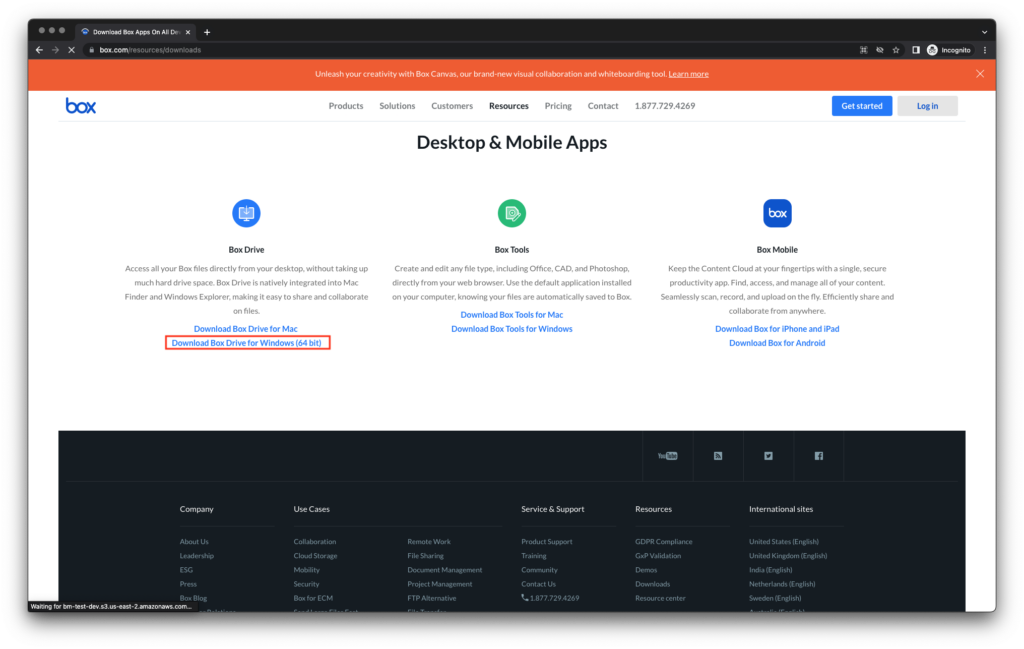
3. This will download a file called “BoxDrive.msi”. Click the button in the bottom left to open your download.
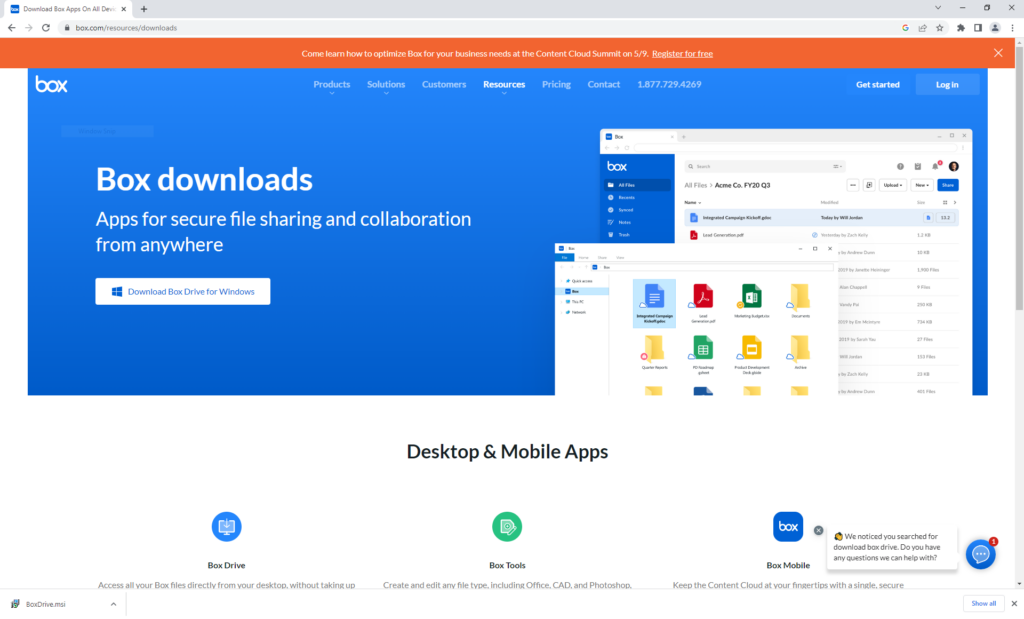
4. After opening, it will prompt you to log in. Use your @ucsb.edu email to log in.
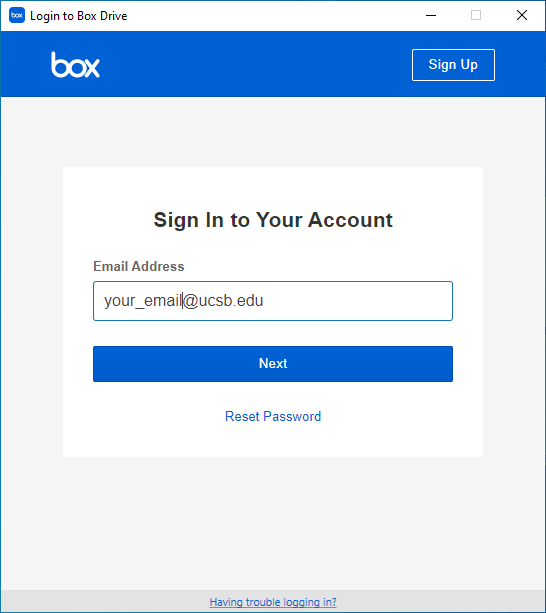
5. Once you put in your email and click “Next”, it will take you to log in through the UCSB portal. Log in as normal and authenticate using Duo if needed.
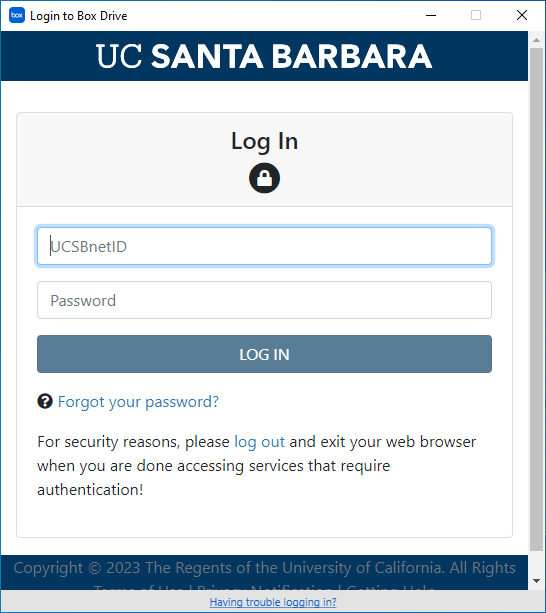
6. After successfully logging in, you now have access Box in Explorer.